How to use the TRIM Function (WS, VBA)
Description
The Microsoft Excel TRIM function returns a text value with the leading and trailing spaces removed. You can also use the TRIM function to remove unnecessary spaces between words in a string.The TRIM function is a built-in function in Excel that is categorized as a String/Text Function. It can be used as a worksheet function (WS) and a VBA function (VBA) in Excel. As a worksheet function, the TRIM function can be entered as part of a formula in a cell of a worksheet. As a VBA function, you can use this function in macro code that is entered through the Microsoft Visual Basic Editor.
Syntax
The syntax for the TRIM function in Microsoft Excel is:TRIM( text )
Parameters or Arguments
- text
- The text value to remove the leading and trailing spaces from.
Returns
The TRIM function returns a string/text value.Applies To
- Excel 2016, Excel 2013, Excel 2011 for Mac, Excel 2010, Excel 2007, Excel 2003, Excel XP, Excel 2000
Type of Function
- Worksheet function (WS)
- VBA function (VBA)
Example (as Worksheet Function)
Let's look at some Excel TRIM function examples and explore how to use the TRIM function as a worksheet function in Microsoft Excel: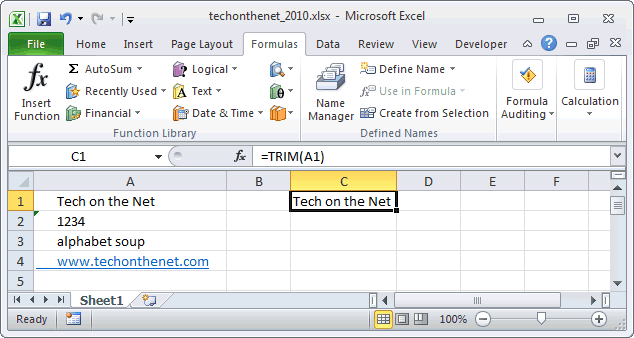
Based on the Excel spreadsheet above, the following TRIM examples would return:
=TRIM(A1)
Result: "Tech on the Net"
=TRIM(A2)
Result: "1234"
=TRIM(A3)
Result: "alphabet soup"
=TRIM(A4)
Result: "www.techonthenet.com"
=TRIM(" apples ")
Result: "apples"
Clean Up Spacing Between Words
You can also use the TRIM function in Excel to remove unnecessary spaces between words in a string. The TRIM function will reduce the spacing between words down to a single space.Let's look at an example of how to use the TRIM function to clean up the spacing between words in Excel.
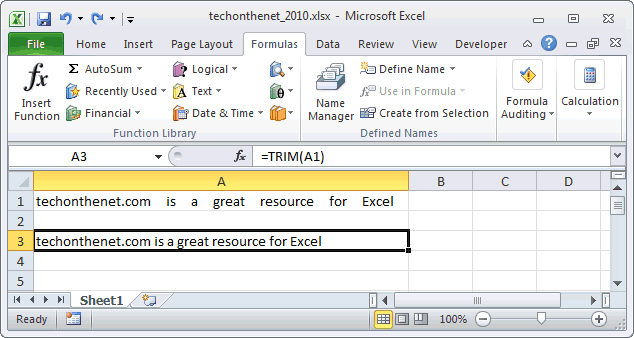
Based on the spreadsheet above:
=TRIM(A1)In these two examples, the TRIM function will reduce the spacing between words down to a single space. This is a great way to clean up data that may not be formatted properly with unnecessary extra spaces.
Result: "techonthenet.com is a great resource for Excel"
=TRIM("123 Main St.")
Result: "123 Main St."
Example (as VBA Function)
Dim LResult As String
LResult = Trim (" Alphabet ")



ليست هناك تعليقات:
إرسال تعليق